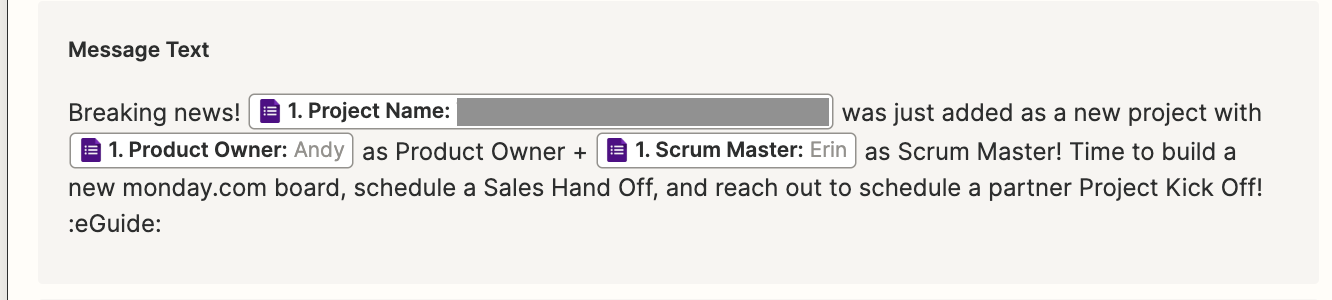Our Favorite Zaps - How eGuide Makes Use of Zapier
By Erin Sless - eGuide Operations Coordinator
To Zap or not to Zap- that is the question! If not already utilizing the wizardry that is Zapier, then, chances are, you’re just a few Zaps away from unlocking the day-to-day automation vision you have only dreamt of achieving.
If Zapier is unfamiliar to you, then let me start there. Zapier is a third-party platform that has two main takeaways: integration and automation. With hundreds of applicable variations, Zapier seamlessly accesses your other, currently-utilized platforms (think email, project management, social media, and more) and allows them to communicate with each other. Zapier has a free option to get started, or you can find more details for pricing options here.
Many times, Zapier automations operate through what can be boiled down to “if, then” statements. For example, if a new Google Calendar event is created, then Trello will create a new card with information from that event. From there, you can build more complex, tailored automations (called “Zaps” through Zapier) that are custom to all the individuality and quirks that your organization may need to operate.
Now, we’ll show you a few of our most used Zaps!
Zap 1: If Sales submits a New Client Form, then the team gets a Slack notification.
When a new client signs, this is a crucial “game time” point over here. There’s lots to be done, and it can get hectic if we experience multiple signings in a short period of time. Zapier is a HUGE help for us with our organizational process. With that said, most of these Zaps will be relevant to that signing period.
Once we have a contract signed, sealed, and delivered, our Sales Pro Cindi fills out a Google Form with relevant information the team needs to know to get started. However, once she hits “send”, nothing will happen if the team does not know about it. To combat that, this is what we see in one of our team Slack channels:
This is what the trigger looks like through Zapier:
How we customized:
In our customization, we had the Zap reference certain cells in the Google Form, so the people most directly involved in the project will know that they’re up to bat.
Zap 2: If Sales submits a New Client Form, then the project is added to our monday.com Accounting board.
One of the most important first impressions to a new client is that billing rolls out properly the first go around. When that key Google Form I mentioned in the last section is submitted, we have a trigger in our internal accounting monday.com board with the critical organizational factors.
Here’s some insight with a few redactions for privacy reasons:
Now, our accounting team members have a source of truth for all the items they need. They don’t need to scour our Google Drive trying to track things down!
Here’s how we got there:
Like the first Zap I mentioned, we have things built where only the accounting items we desire will go into the accounting board. Voila!
Zap 3: If an Operations request form is sent, then the request will populate on our monday.com Operations board.
We’re big fans of monday.com as our internal project management platform. We’re also big fans of internal feedback. Oftentimes, after our project retros are finished and a project is officially wrapped, there will be feedback on how our operations can be improved or changed. Due to this, I created an internal operations Google Form where the team can write out in detail what they feel could be different. Once they do that, rather than having this important feedback forever lost in the ether of Google Drive, it pops up neat and tidy in our Operations board. See here:
I get tagged as the Product Owner automatically which alerts me in a few different notification channels.
Here’s what the Zap pathway looks like:
Overall, Zapier is a playground that requires some mental energy to get started. Thinking through process improvements is something that can take a lot from the get go, but once they are executed, it is hard to think back at how you ever did things before. Also, there are tutorials and message boards out there if you get stuck. You are always welcome to reach out to us here at eGuide, too!
Happy Zapping!
Help Someone. Have Fun, Be You. Learn & Teach. Finish What You Start.